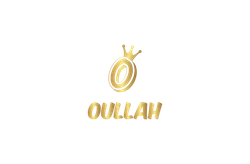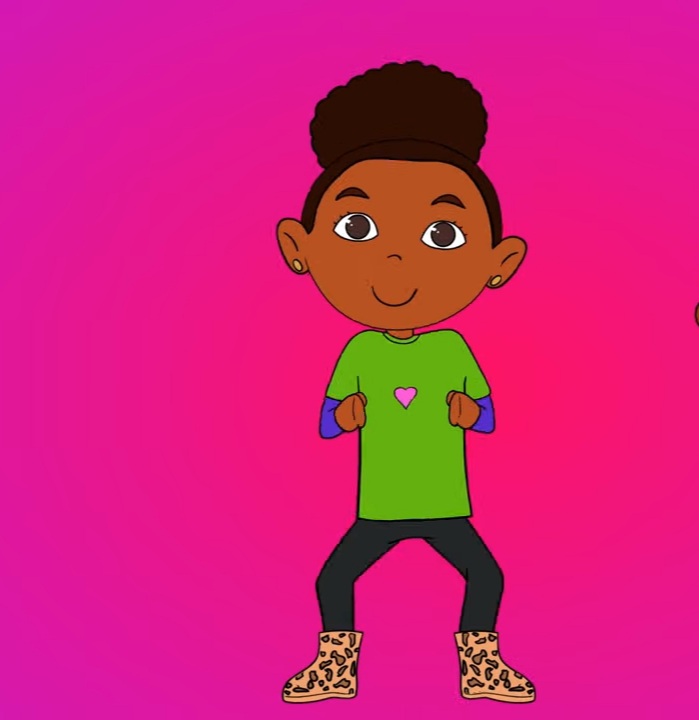FAQ's
1) Do I need a subscription?
No our apps are completely free. We believe education should be free, this is why we try our very best to give your child something new every time they play. The app will help moms to handle their kid while in many occasions. Your child will learn everything he/she needs to know prior to starting schooling.
2) Can I use the app offline?
Once you download any songs, stories and games, you can use them offline – anytime and anywhere. Internet is only required to subscribe and to download the content.
3) There is no sound in my iPhone/iPad. What do I do?
For iPad:
The sound sometimes does not come due to changes in iPad settings. There is no fault in the app. You can confirm the same with headphones. Follow the below steps to enable sound on iPad.
a) Go to Settings > General Tab. Change the side switch to control Muting.
b) Mute and Unmute with the side switch (on the side of your iPad).
c) Test the app and check if the sound is audible now.
d) Increase the volume while the app is running.
e) If ok now, go back to Settings and make the side switch to control screen orientation again
f) Go back to the app and check if sound is still there.
For iPhone:
The sound sometimes does not come due to changes in iPhone settings. There is no fault in the app. Restart your iPhone. Then mute – unmute with the side switch. Now you start the app and increase the volume while app is playing. Email us if you still face any problem.
For iPad Air 2:
The sound sometimes does not come due to changes in settings in the iPad Air 2. There is no fault in the app. You can confirm the same with headphones. Follow the below steps to enable sound on iPad Air 2.
a) Swipe up from the bottom of the screen to open the Control Center.
b) You will see a Mute-unmute button (the Bell icon). Tap on it to Unmute it.
c) Test the app and check if the sound is audible now.
d) Increase the volume while the app is running.
e) Sound should be heard now.
Email us if you still face any problem.
6) Can I share a subscription through Family Sharing On iPad/iPhone?
Since the subscription is an in-app purchase, you cannot share it through Family Sharing as Apple does not allow that yet.
To make the content available in all of your other Apple devices, follow these steps:
a) In the second device, log out of the current Apple ID in the App Store.
b) Sign in with the Apple ID which you have used to purchase subscription.
c) Download the app again.
d) Open the App and restore your subscription from the settings screen.
You now have access to all the content. Follow the same steps for more iOS devices.
6) I have purchased the subscription on my iPad or iPhone, can I also use the same on my Android devices / Amazon (Kindle)? Or vice versa?
No! Since Apple, Google Play and Amazon have different billing systems, the subscription cannot be shared. If you have taken a subscription on an iOS device, you can use the same Apple ID to restore the subscription on another iOS device, but not on a Android/Amazon device. You can also contact us at oullahteam@gmail.com.